Saturday, June 2, 2018
HOW TO REDUCE SIZE OF VIDEOS WITHOUT LOOSING QUALITY
HOW TO REDUCE SIZE OF VIDEOS WITHOUT LOOSING QUALITY
Hey people, today am going to show you how you can reduce the size of videos without loosing the quality. I know many of you might have different reasons to reduce your video size. You might want to share a video you downloaded on YouTube but the mb is too high and you need to reduce the video. Well youre in the right place.
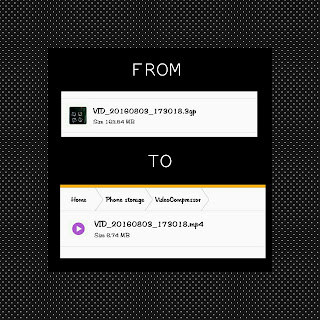
(HOW TO DOWNLOAD FROM YOUTUBE, FACEBOOK AND INSTAGRAM WILL BE POSTED LATER TODAY)
First you are going to need this app called Video Compressor
download link 1
Now open the Video compressor app!
Select Add video
Now choose the video you want.
For this tutorial i will be using a video of me recording the boot animation i changed. The video is 163mb
IF YOU WANT TO KNOW HOW TO CHANGE YOUR BOOT ANIMATION CLICK HERE
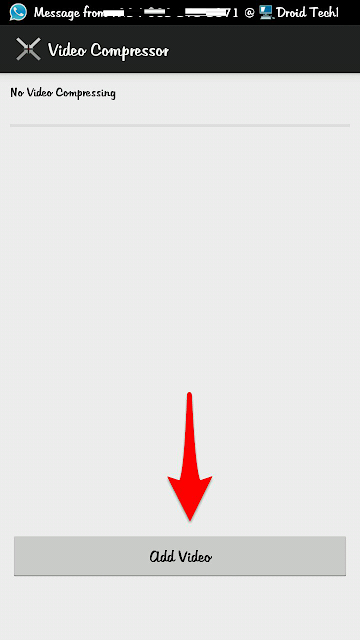
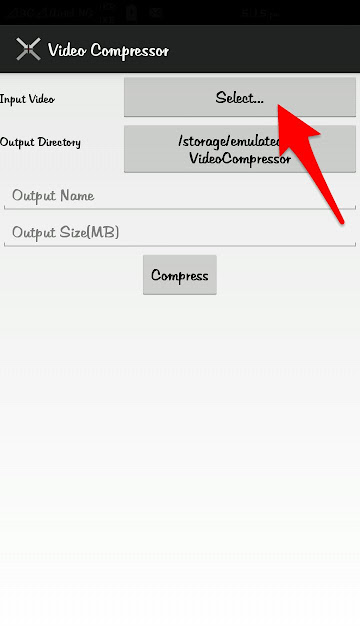
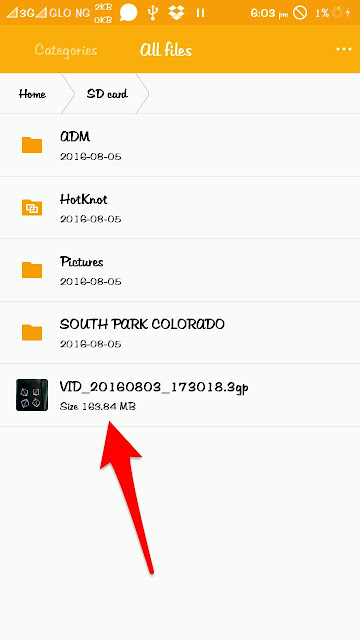
Now lets get to business
Once you have selected the video you want, go to output size and put whatever size you want. For this tutorial I will put it at 7mb and press compress.
That means that this 163mb video will shrink to 7mb and I can upload it on whatsapp.
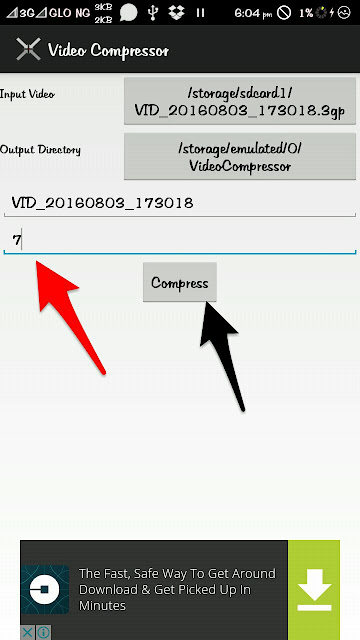
Just have patience and wait as it compresses
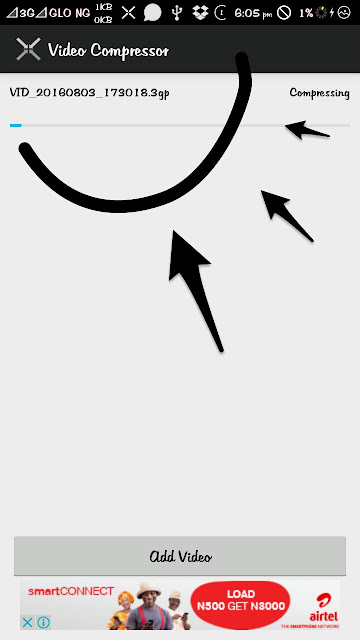
Once its done it will just leave your notification bar. Then you go to the directory which you told it to save to but if you didnt change the directory. Just go to your phone storage and go to video compressor folder and you should see your video there
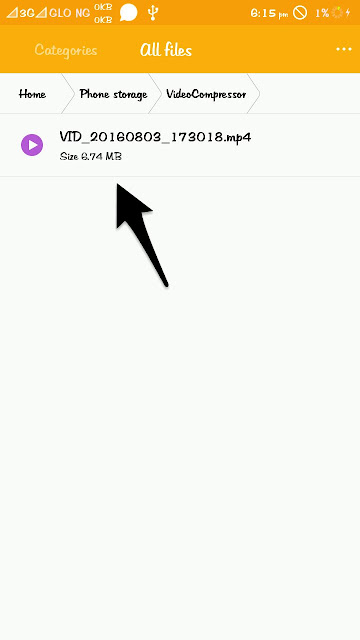
As you can see it even reduced to below 7.
BEFORE COMPRESSION
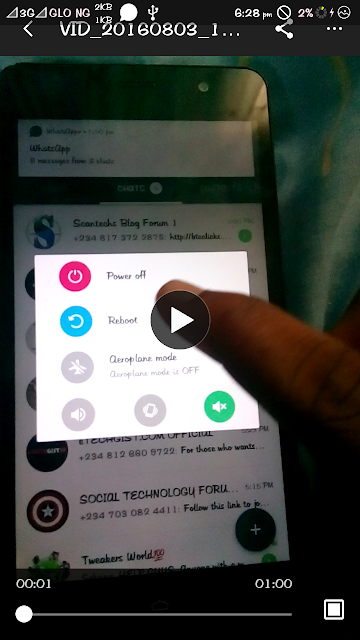
AFTER COMPRESSION
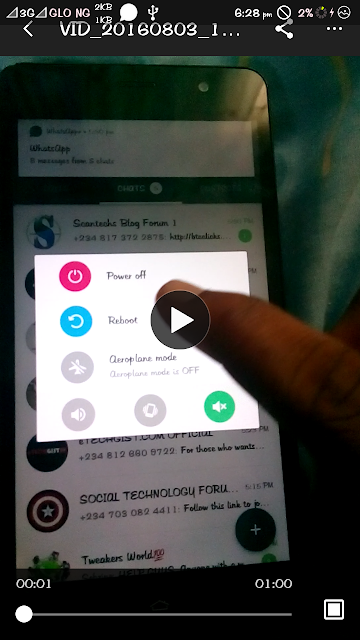
As you can see there is not much difference in quality. The only difference is the size.
If you have any problems or questions kindly post it in the comment section below
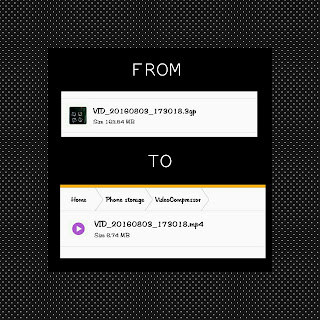
(HOW TO DOWNLOAD FROM YOUTUBE, FACEBOOK AND INSTAGRAM WILL BE POSTED LATER TODAY)
First you are going to need this app called Video Compressor
download link 1
Now open the Video compressor app!
Select Add video
Now choose the video you want.
For this tutorial i will be using a video of me recording the boot animation i changed. The video is 163mb
IF YOU WANT TO KNOW HOW TO CHANGE YOUR BOOT ANIMATION CLICK HERE
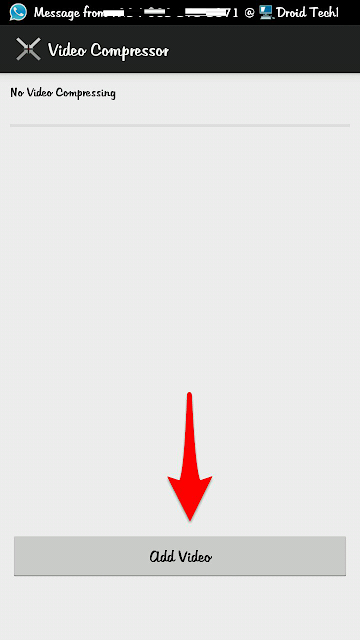
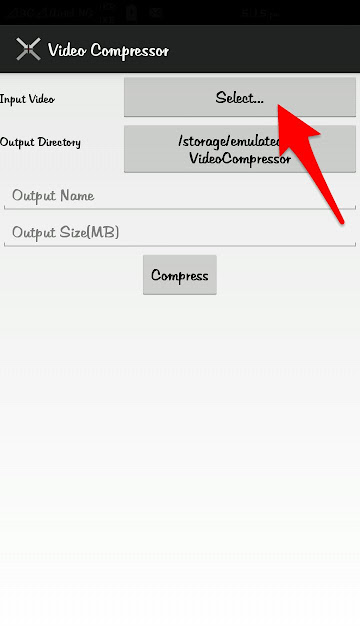
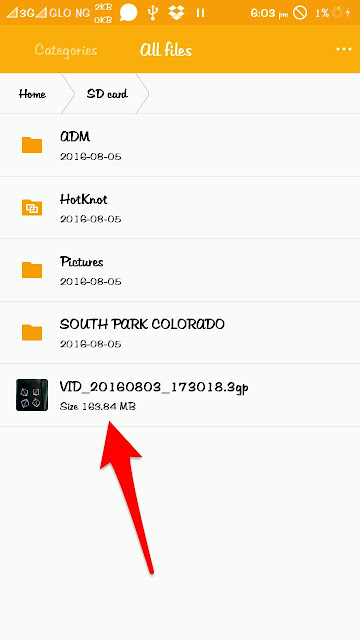
Now lets get to business
Once you have selected the video you want, go to output size and put whatever size you want. For this tutorial I will put it at 7mb and press compress.
That means that this 163mb video will shrink to 7mb and I can upload it on whatsapp.
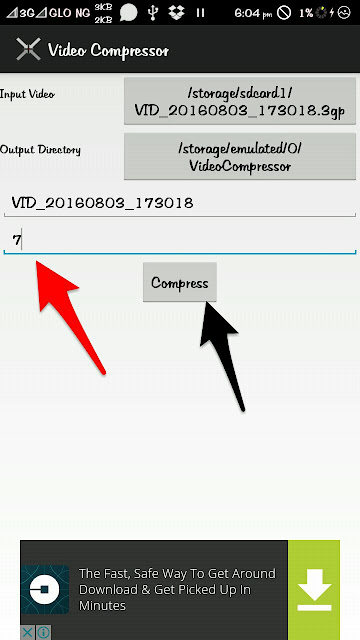
Just have patience and wait as it compresses
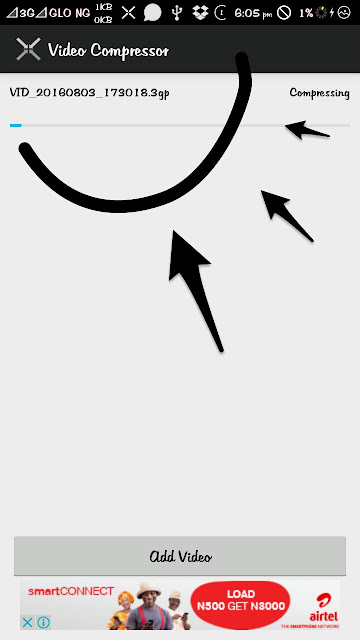
Once its done it will just leave your notification bar. Then you go to the directory which you told it to save to but if you didnt change the directory. Just go to your phone storage and go to video compressor folder and you should see your video there
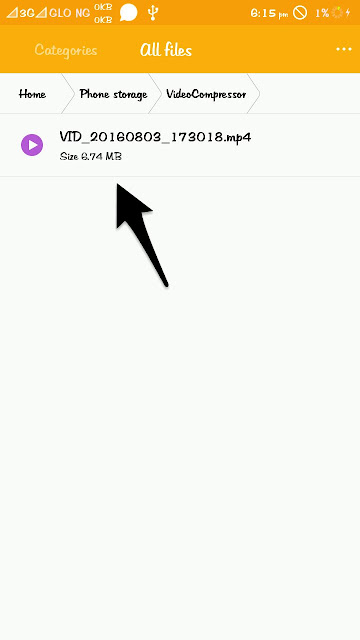
As you can see it even reduced to below 7.
BEFORE COMPRESSION
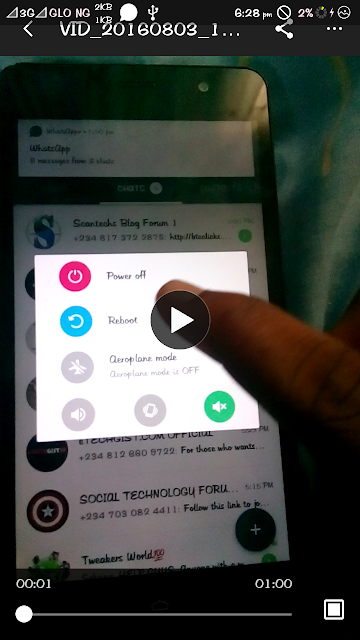
AFTER COMPRESSION
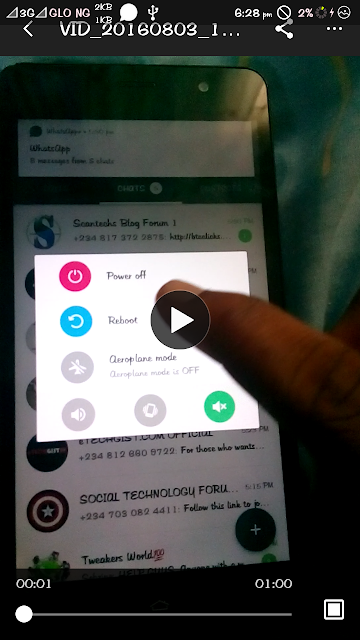
As you can see there is not much difference in quality. The only difference is the size.
If you have any problems or questions kindly post it in the comment section below
Subscribe to:
Post Comments (Atom)
No comments:
Post a Comment