Friday, June 29, 2018
How to keep Excel drop down list arrows visible
How to keep Excel drop down list arrows visible
A useful feature in Excel is the drop down list but currently there is no way for a user opening a spreadsheet to be able to tell what cells contain drop down lists without clicking on them. A simple solution that Ive used in the past, such as on my personal finance tracking spreadsheet, is to fill all the cells containing drop down lists with the same color.
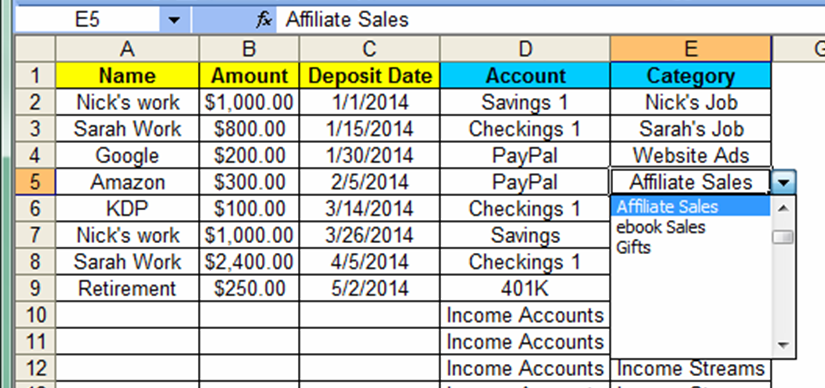
If you choose this option, you should make a key or insert a text box with a note that the user will see as soon as the spreadsheet is opened.
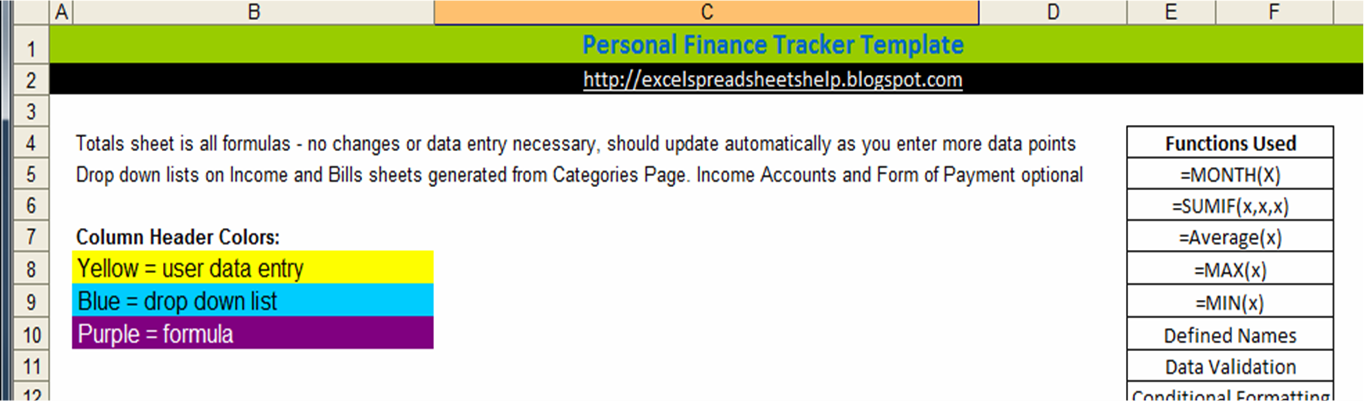
Bill "Mr Excel" Jelen also has a few hacks to make it appear the drop down arrows are always visible that he shares on his YouTube channel (and his was one of the ones featured in my list of 11 best Excel video tutorial channels):
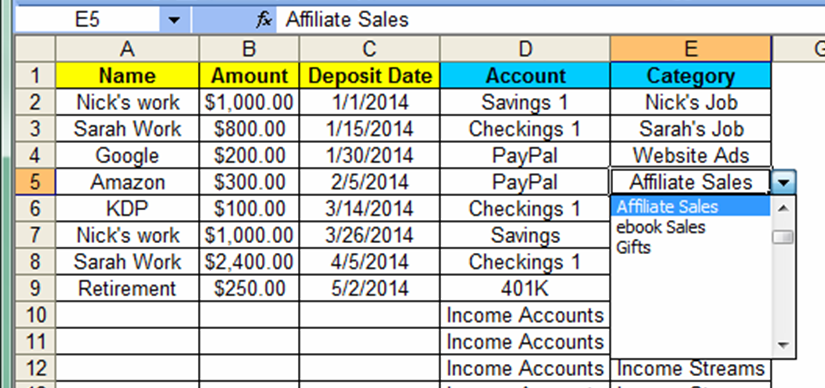
If you choose this option, you should make a key or insert a text box with a note that the user will see as soon as the spreadsheet is opened.
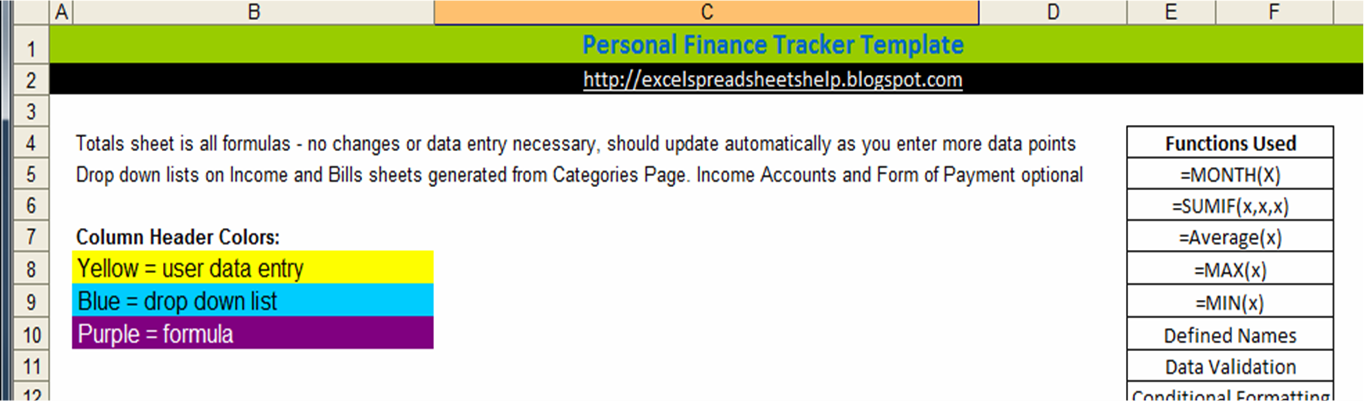
Another option thats pretty cool is to make a "fake" arrow that is always visible. This video tutorial from Excel Campus shows you exactly how to do so:
Sorry that the title of this post is a little deceiving as there really is no "good way to keep Excel drop down list arrows visible but there are some alternative methods. Which of these "hacks" do you like the best? Or do you have your own solution? Or is it never a problem to you?
Visit me at Excel Spreadsheets Help and leave a comment. Would love to see you there!
Subscribe to:
Post Comments (Atom)
No comments:
Post a Comment