Monday, July 2, 2018
How to put your device in DFU mode for Broken buttons too
How to put your device in DFU mode for Broken buttons too
**TRY AT YOUR OWN RISK.BUT UPTO NOW NO COMPLAINTS**
Meaning(if you need to know):
DFU mode = Device Firmware Update mode
DFU mode is a mode where the iPod Touch/iPhone will be made to force a restore of the firmware into whatever version firmware it is given.
**Getting your iPod Touch/iPhone into DFU mode is somewhat tricky, and it may require some patience/practice because timing is essential to get it to DFU mode and not into recovery mode. **
A)IF YOUR POWER AND HOME BUTTONS ARE WORKING TRY THESE STEPS OR GO BELOW:
1. First, Open up iTunes, plug in your iPod Touch/iPhone to the CPUs USB port. make sure your system sound are compatible for your ears to ears to listen iphone plug in/out sound.
2. Hold down the Home button (top left for iPod Touch and top right for the iPhone with the screen facing you) and the Power button (located on the front bottom of your iPod Touch/iPhone) simutaneously, until the screen goes black and the device turns off. (past the red slider/slide to power off screen)
3. Now let go of the Power button, but continue to hold the Home button. Your iPod Touch/iPhone should have turned off and the screen should not be on.
4. After around ~10-20 seconds, you will hear a noise (beep/ding) from your CPU as if it had just recognized a new hardware device, now iTunes should recognize it in DFU mode.
5. After iTunes recognizes the iPod Touch/iPhone, let go of the Home button otherwise it will go into recovery mode and you will have to do the entire DFU process over again.
6. You will know when you have put your iPod Touch/iPhone correctly into DFU mode when the display is blank and that you do not have anything on your device.
And you are done, now you can install any iPod Touch/iPhone firmware on to your device via the iTunes SHIFT recovery method.
B)IF YOUR POWER BUTTON OR HOME BUTTON ARE NOT WORKING FOLLOW THESE STEPS:
These are instructions on how to put your iPhone, iPad, or iPod touch into DFU mode with a broken home or power button.
1)Create a new folder on your desktop called Pwnage.then,In the folder place the most recent firmware (which can be downloaded from many websites click here) and the latest version of RedSn0w (from here).Extract the RedSn0w zip file to the Pwnage folder.
2)Launch the redsn0w application from the redsn0w folder we extracted earlier. You can do this by right clicking the executable and selecting Run as Administrator contextual menu.Once RedSn0w opens click the Extras button.Choose Even More from the Extras menu.
3)Select DFU IPSW from the Even More menu.
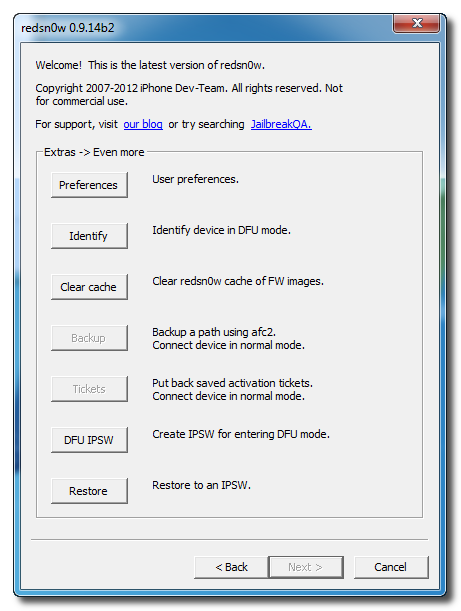
You will be instructed to select an IPSW that you can currently restore to without any hacks or pwnage steps. Click OK.
4)Select the ipsw firmware file you downloaded in Step One and click Open.RedSn0w will now proceed to create a DFU Mode IPSW.You will be notified once the IPSW has been created successfully. Click the OK button.
5)Launch iTunes + Connect your device to the computer and select it from list of devices on the left. If you havent performed a backup recently, perform one now. Next, make sure you are on the Summary then hold down the Shift key and click Restore.
Meaning(if you need to know):
DFU mode = Device Firmware Update mode
DFU mode is a mode where the iPod Touch/iPhone will be made to force a restore of the firmware into whatever version firmware it is given.
**Getting your iPod Touch/iPhone into DFU mode is somewhat tricky, and it may require some patience/practice because timing is essential to get it to DFU mode and not into recovery mode. **
A)IF YOUR POWER AND HOME BUTTONS ARE WORKING TRY THESE STEPS OR GO BELOW:
1. First, Open up iTunes, plug in your iPod Touch/iPhone to the CPUs USB port. make sure your system sound are compatible for your ears to ears to listen iphone plug in/out sound.
2. Hold down the Home button (top left for iPod Touch and top right for the iPhone with the screen facing you) and the Power button (located on the front bottom of your iPod Touch/iPhone) simutaneously, until the screen goes black and the device turns off. (past the red slider/slide to power off screen)
3. Now let go of the Power button, but continue to hold the Home button. Your iPod Touch/iPhone should have turned off and the screen should not be on.
4. After around ~10-20 seconds, you will hear a noise (beep/ding) from your CPU as if it had just recognized a new hardware device, now iTunes should recognize it in DFU mode.
5. After iTunes recognizes the iPod Touch/iPhone, let go of the Home button otherwise it will go into recovery mode and you will have to do the entire DFU process over again.
6. You will know when you have put your iPod Touch/iPhone correctly into DFU mode when the display is blank and that you do not have anything on your device.
And you are done, now you can install any iPod Touch/iPhone firmware on to your device via the iTunes SHIFT recovery method.
B)IF YOUR POWER BUTTON OR HOME BUTTON ARE NOT WORKING FOLLOW THESE STEPS:
These are instructions on how to put your iPhone, iPad, or iPod touch into DFU mode with a broken home or power button.
1)Create a new folder on your desktop called Pwnage.then,In the folder place the most recent firmware (which can be downloaded from many websites click here) and the latest version of RedSn0w (from here).Extract the RedSn0w zip file to the Pwnage folder.
2)Launch the redsn0w application from the redsn0w folder we extracted earlier. You can do this by right clicking the executable and selecting Run as Administrator contextual menu.Once RedSn0w opens click the Extras button.Choose Even More from the Extras menu.
3)Select DFU IPSW from the Even More menu.
You will be instructed to select an IPSW that you can currently restore to without any hacks or pwnage steps. Click OK.
4)Select the ipsw firmware file you downloaded in Step One and click Open.RedSn0w will now proceed to create a DFU Mode IPSW.You will be notified once the IPSW has been created successfully. Click the OK button.
5)Launch iTunes + Connect your device to the computer and select it from list of devices on the left. If you havent performed a backup recently, perform one now. Next, make sure you are on the Summary then hold down the Shift key and click Restore.
6)Select the ENTER_DFU ipsw from the Pwnage folder on your desktop and click the Open button.
After your device has been restored it will be dumped into DFU mode. The screen will remain black and you may be able to jailbreak depending on the firmware youve restored to.
Other users seeing this also saw these posts below:
1.want to jailbreak your iphone for free? click here for instructions.
2.want to install skype in your old ios versions? click here for instructions.
3.jailbreaking your iphone first time or getting errors through our old post jailbreaking instructions? click here
3.jailbreaking your iphone first time or getting errors through our old post jailbreaking instructions? click here
Subscribe to:
Post Comments (Atom)
No comments:
Post a Comment