
There is not a difficult or lengthy process to create WiFi Hotspot in Laptop, you have to just install a mini software. This works perfectly for me and Im using this software for a year. You can also lock this hotspot and also rename according to your choice. So lets start our article about creating Virtual WiFi Hotspot.
Steps to Create a Virtual WiFi Hotspot
There are few steps complete this process. Follow these steps perfectly and enjoy.
- STEP-1:First of all download WiFi Hotspot Software from link given below and install in your system. Password for file iscomputertricks.net
- STEP-2:After installation Run this software by clicking icon on desktop.
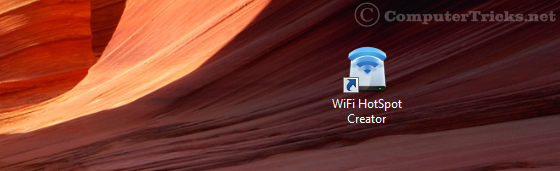
- STEP-3:Now, choose WiFi Name according to your choice, set any secret password, select Internet Source which you want to share (Im sharing my Wireless Internet as shown in figure), then type maximum number of clients who can connect to your Virtual WiFi Hotspot. See screenshot below for more info.
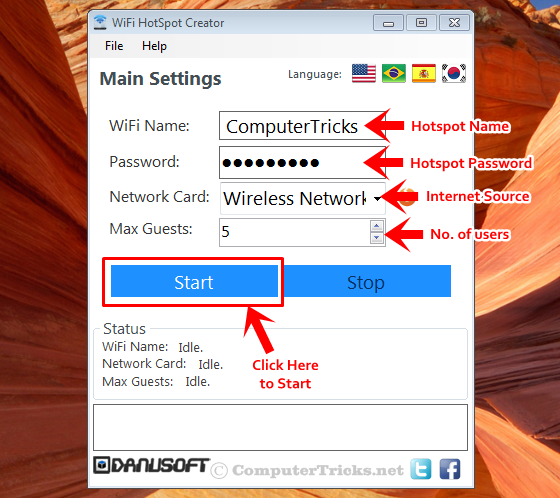
- STEP-4: Now click Start button to start this WiFi Router. It takes few moments to start and it shows notification in tray when hotspot is started. Now you can connect to this HotSpot on your Smartphone, iPad or laptop.

- STEP-5:Whenever any client connects to this Virtual WiFi Hotspot it shows notification.

Final Words: Now you have successfully created your HotSpot in your Laptop or PC. I explained whole process in detail, but still if you have any question, fell free to comment below. Your feedback or question will be appreciated. You can also join us onFacebook. Take care and Stay Blessed.
No comments:
Post a Comment